Getting the most out of your online course
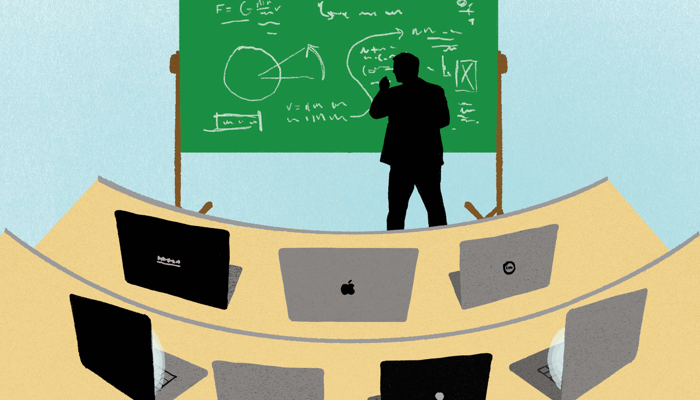
The COVID-19 virus has forced colleges and universities in Ontario to quickly move their stuff to an online format to allow classes to continue using social isolation.
As a learner, this means that you’ll be immersed in a new learning format that is very different from a physical classroom environment. Both physical and online learning have their own unique advantages, and you’ll likely be engaging in both over the course of your career. As a result, it’s good to familiarize yourself with online learning sooner than later!
So, how does online learning work?
Online courses are almost always taught with video conferencing software. This could be Zoom, ON24, Microsoft Teams, Cisco WebEx, or one or several others. This software is essentially your home during an online course.
Your college will invite you to join a group for your class in this software, and your instructor will start each class with a video/audio conference call. You’ll be able to hear your instructor speak as they narrate slide decks, or demonstrate program configuration and configuration tasks on their system by sharing their screen to the class. In many ways, the screen sharing functionality of video conferencing software is similar to what your instructor normally does using a classroom projector.
There’s also a text chat feature that allows you to communicate with your instructor and fellow classmates, as well an area for you to obtain files that your instructor shares with you. Usually, your instructor will mute everyone else’s microphone while they talk, but can un-mute it during verbal discussions or when you have a question.
If your computer has a webcam, video conferencing software will allow you to chat visually with your instructor or class in order to ask questions or engage in discussion. However, most instructors disable this functionality at the beginning of each class to ensure that you focus on the material presented.
Most online classes are shorter than physical classes (typically a maximum of 2 hours) to ensure that everyone stays alert. The remaining time is used for discussion or getting individual help performing lab exercises and completing homework tasks that your instructor assigns. At the end of the online class, your instructor will likely share a video of the class that you can watch again.
Tests and quizzes may be performed in your video conferencing software, or you may be instructed to connect to your college’s learning management system (LMS) to take the test or quiz.
What should I do to prepare for an online course?
At minimum, you’ll need access to a modern computer with a microphone (optional but recommended if you want to ask questions verbally instead of using the text chat feature). Most video conferencing software allows you to connect using a tablet or phone, but for the best experience you should plan to use a computer. If you are in a technology-focused course, your computer should also have enough hardware (memory, CPU, storage) to handle any additional software your need to run in the course.
You’ll also need a reliable Internet connection. A basic Internet plan is fine as long as it’s high speed.
Next, you’ll need to familiarize yourself with the video conferencing software that is used. This may be done interactively with your instructor on the first day of online class, or may be done beforehand using videos or online tutorials that your college has prepared. Don’t try to learn every feature of this software. Just focus on the core functionality (the rest can come over time, and only if you find it useful).
Finally, watch your email for important online training details from your instructor!
Participating in an online course
There are several tasks that you must do prior to attending an online class in order to get the most out of the experience:
-
Unplug any virtual assistants (e.g. Google Home, Amazon Alexa) and make sure your family members aren’t playing online games or watching online videos (e.g. YouTube/Netflix) to guarantee Internet bandwidth for your session.
-
Test your audio. You may need to enable these in your conferencing software and operating system, or adjust their levels. If you have a microphone, turn down the volume on your speakers to a lower level to prevent an audio feedback loop that lowers audio quality.
-
Get a notepad ready. Note taking is still valuable during online education as it allows you to summarize key details that you find valuable, as well as write down questions that you’d like to ask your instructor later using your microphone or text chat feature.
-
Take a bathroom break. Just like you do before going on a long car ride.
-
Connect to your session 5 minutes early. This allows you to resolve any last-minute connection and audio issues, as well as ensures that you don’t miss any important information at the beginning of the class. Don’t be John:
Me: Glad you could join us John. John: Sorry for being late - the traffic was horrendous. Me: John, this is an online class…. John: Yes, network traffic.
Other key things to remember when attending an online class:
-
Note and adhere to your instructor’s rules of engagement. Your instructor will let you know how and when you can interact during an online course to ensure that everyone has a good online experience. For example, in larger classes your instructor may request that you do not enable your microphone or webcam, and wait until specific times in order to ask questions.
-
Use online course etiquette. The same rules that apply in a physical classroom environment also apply online. Don’t make comments in the text chat that would be considered inappropriate during a physical class.
-
Dress for a physical class. If your computer has a webcam, you may accidentally start sharing your video if you click the wrong button in your video conferencing software, and your whole class could see you on their screens.
-
Don’t be afraid to participate. You’ll get more out of an online class the more you participate with your instructor and classmates. And participating online is much easier than participating in a physical classroom environment.
-
If you are unable to attend for technical reasons, email your instructor. If you don’t email your instructor, they won’t know that you were attempting to connect and are experiencing issues. They may be able to resolve it quickly or forward it to college tech support to resolve the issue.
-
If you are unable to attend for other reasons, email your instructor. Just as you would in a physical class, you should always let your instructor know when you need to miss a class. They can then send you information and a link to the video of the session to allow you to catch up.
-
After the class, review the session video and any notes. This will allow you to consolidate key concepts as well as prepare questions that you can ask during the next session.
-
Stay caffeinated.